Generation Options
Please speak to the Service Desk if you want further advice on this feature, see Contacting Us for Support for details.
Hosted practices can either request a generation or wait for the audits to automatically generate overnight:
- Select the Generate tab. This enables the Generate menu. If this tab is red then a monthly audit is due, or you have imported a new audit.
- From the Generate menu, choose Generation Options. The Generate Options screen displays ' Set up the default behaviour of the Clinical Audit Generator. To override this on a one-off basis, go to the Generate menu and select Advanced Generation':
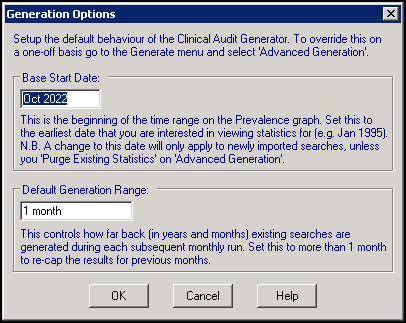
-
Set the Base Start Date, this is the date from which new searches are generated, including those newly imported. The base start date governs only when the Prevalence chart begins and does not control the selection of records for the audit.
See Prevalence Tab for more details. - Set the Default Generation Range (Years/Months), this defaults to 1 month.
- Select OK.
- From the Generate tab select Generate data for [month/year]. Note - You can interrupt at any point by pressing Esc on your keyboard. The current search completes before cancellation, so there may be a delay before the message displays 'Are you sure you want to abort....Yes / No', select Yes to cancel generation.
- The process of generation of the groups starts and a progress bar displays. The stages are:
- Searches to find the patients matching the criteria
- Counts of patients within each group
- Percentages of the count against a base population
- Generation of free text reminders
Note - To print this topic select Print  in the top right corner and follow the on-screen prompts.
in the top right corner and follow the on-screen prompts.